Versioning tool:
Inital setup for versioning tool TortoiseSVN:
TortoiseSVN-A revision Control, version Control, Source Control Software.
Which has several advantages:
-Document changes can be tracked(Project wise).
-Users code changes be tracked and the difference can be highlighted(keeps track of changes)
-Highly effective for debugging and maintaining the standards.
-Can create a graph of all revisions/commits. You can then easily see where you created a tag/branch or modified a file/folder.
-Folders can be locked for change.
The Pre-Requisites :
1. Apache Webserver and Localhost configuration set up. To know how to setup the webserver for local use, read Tutorial : Installing Apache, PHP 5, MySQL 5 & PhpMyAdmin 2.11 in Windows Vista/XP (Please download the Subversion Win32 binaries for Apache 2.2.x).
2. Subversion : Subversion is an open source version control system. We will be needing this package for the Win32 binaries for Apache 2.2.9 or higher to get a SVN setup up and running on your localhost. We can do version control using this package alone, but it is completely command line based. The latest release of Subversion is 1.5.2.
3. TortoiseSVN: Download and Install control software for Windows. The latest release of TortoiseSVN is 1.5.3.TortoiseSVN is an Open Source project developed under the GNU General Public License (GPL). It is free to download and free to use, either personally or commercially, on any number of PCs.
System Requirements
1. Win2k SP4, WinXP, Vista or later
2. IE6 or later
3. Windows Installer version 3.1 or later
Step 1:
TortoiseSVN is a Subversion client, implemented as a windows shell extension, a plug-in to Windows Explorer (http://tortoisesvn.tigris.org/).
The latest version can be downloaded at http://tortoisesvn.sourceforge.net/downloads. For my 32-bit processor I used 32 Bit TortoiseSVN-1.3.5.6804-svn-1.3.2.msi Installer. There is another file, TortoiseSVN-1.3.5.6804-svn-1.3.2.md5 in the download area, which is not required for installation. It contains a checksum of the installer file which is useful if you want to verify that you have downloaded the right installer (and that its not corrupted).
You can download my program HashFile (http://www.shokhirev.com/nikolai/programs/progmisc.html) and verify the installer by checking its MD5 hash (checksum). The checksum must be identical to that found in the TortoiseSVN-1.3.5.6804-svn-1.3.2.md5 file.
2.Once Instalation is complete,right click on any folder and you will find a extra buttons for tortoiseSVN and SVN Checkout.
3.Now create a folder Project in C:\ directory path and inside Projects create another folder
e.g:C:\Projects\MyProject
paste your documents in to the subfolder myproject
Step 1. Repository creation. On your hard drive create the directory for repositories of all your projects, e.g. C:\SVN. Create inside it a sub-directory \MyProject. Right-click on MyProject and choose TortoiseSVN/Create repository here:
This converts C:\SVN\MyProject into a repository with the following contents:
Step 2. Initial import. Somewhere in your hard drive (e.g. in C:\tmp) create a directory (e.g. \new) with the following three subdirectories:
C:\tmp\new\branches
C:\tmp\new\tags
C:\tmp\new\trunk
The resulting structure is:
Backup your project (C:\Projects\MyProject.), just in case.
Delete all unnecessary files that are not included in your global ignore list
Move the contents of \MyProject into the trunk subdirectory (C:\tmp\new\trunk). We will need an empty directory later, anyway.
Import the 'new' directory into the repository (Right-click/TortoiseSVN/Import):
Selelect URL as file:///C:/SVN/Myproject (forward slashes!):
The "Import finished" message shows C:\tmp\new\* :
Step 3. Creating a working directory. Now you have the repository with all your files and the empty C:\Projects\MyProject (remember, we moved all its contents to C:\tmp\new\trunk?). "To get your hands on blessed, completely approved, and fully loaded Subversion directory, you need to check it out from your repository" [6]. Right-click on C:\Projects\MyProject and choose "SVN Checkout":
Set URL to file:///C:/SVN/MyProject/trunk and Checkout directory to C:\Projects\MyProject:
Press OK. Checkout has finished:reflected in the small icons on your project directory and all containing files (and subdirectories).
Inital setup for versioning tool TortoiseSVN:
TortoiseSVN-A revision Control, version Control, Source Control Software.
Which has several advantages:
-Document changes can be tracked(Project wise).
-Users code changes be tracked and the difference can be highlighted(keeps track of changes)
-Highly effective for debugging and maintaining the standards.
-Can create a graph of all revisions/commits. You can then easily see where you created a tag/branch or modified a file/folder.
-Folders can be locked for change.
The Pre-Requisites :
1. Apache Webserver and Localhost configuration set up. To know how to setup the webserver for local use, read Tutorial : Installing Apache, PHP 5, MySQL 5 & PhpMyAdmin 2.11 in Windows Vista/XP (Please download the Subversion Win32 binaries for Apache 2.2.x).
2. Subversion : Subversion is an open source version control system. We will be needing this package for the Win32 binaries for Apache 2.2.9 or higher to get a SVN setup up and running on your localhost. We can do version control using this package alone, but it is completely command line based. The latest release of Subversion is 1.5.2.
3. TortoiseSVN: Download and Install control software for Windows. The latest release of TortoiseSVN is 1.5.3.TortoiseSVN is an Open Source project developed under the GNU General Public License (GPL). It is free to download and free to use, either personally or commercially, on any number of PCs.
System Requirements
1. Win2k SP4, WinXP, Vista or later
2. IE6 or later
3. Windows Installer version 3.1 or later
Step 1:
TortoiseSVN is a Subversion client, implemented as a windows shell extension, a plug-in to Windows Explorer (http://tortoisesvn.tigris.org/).
The latest version can be downloaded at http://tortoisesvn.sourceforge.net/downloads. For my 32-bit processor I used 32 Bit TortoiseSVN-1.3.5.6804-svn-1.3.2.msi Installer. There is another file, TortoiseSVN-1.3.5.6804-svn-1.3.2.md5 in the download area, which is not required for installation. It contains a checksum of the installer file which is useful if you want to verify that you have downloaded the right installer (and that its not corrupted).
You can download my program HashFile (http://www.shokhirev.com/nikolai/programs/progmisc.html) and verify the installer by checking its MD5 hash (checksum). The checksum must be identical to that found in the TortoiseSVN-1.3.5.6804-svn-1.3.2.md5 file.
2.Once Instalation is complete,right click on any folder and you will find a extra buttons for tortoiseSVN and SVN Checkout.
3.Now create a folder Project in C:\ directory path and inside Projects create another folder
e.g:C:\Projects\MyProject
paste your documents in to the subfolder myproject
Step 1. Repository creation. On your hard drive create the directory for repositories of all your projects, e.g. C:\SVN. Create inside it a sub-directory \MyProject. Right-click on MyProject and choose TortoiseSVN/Create repository here:
This converts C:\SVN\MyProject into a repository with the following contents:
Step 2. Initial import. Somewhere in your hard drive (e.g. in C:\tmp) create a directory (e.g. \new) with the following three subdirectories:
C:\tmp\new\branches
C:\tmp\new\tags
C:\tmp\new\trunk
The resulting structure is:
Backup your project (C:\Projects\MyProject.), just in case.
Delete all unnecessary files that are not included in your global ignore list
Move the contents of \MyProject into the trunk subdirectory (C:\tmp\new\trunk). We will need an empty directory later, anyway.
Import the 'new' directory into the repository (Right-click/TortoiseSVN/Import):
Selelect URL as file:///C:/SVN/Myproject (forward slashes!):
The "Import finished" message shows C:\tmp\new\* :
Step 3. Creating a working directory. Now you have the repository with all your files and the empty C:\Projects\MyProject (remember, we moved all its contents to C:\tmp\new\trunk?). "To get your hands on blessed, completely approved, and fully loaded Subversion directory, you need to check it out from your repository" [6]. Right-click on C:\Projects\MyProject and choose "SVN Checkout":
Set URL to file:///C:/SVN/MyProject/trunk and Checkout directory to C:\Projects\MyProject:
Press OK. Checkout has finished:reflected in the small icons on your project directory and all containing files (and subdirectories).

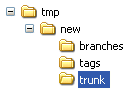




No comments:
Post a Comment
Thanks for your comments submitted.,will review and Post soon! by admin.